
Most of the Windows users are still comfortable with using VLC Media Player as their default music app and that’s the reason they want to completely uninstall Groove Music from Windows 10. The only problem is that you can’t uninstall Groove Music from Uninstall a program window or by simply right-clicking and selecting uninstall.
RECOMMENDED:Metro, modern or now known as universal apps are not as stable as traditional desktop programs. Despite numerous updates to these default apps over the past few months, users have been experiencing issues with them.
Groove Music in Windows 10The Groove Music app, the default music player in Windows 10, is one of the few apps with very few issues. The app has been updated a couple of times since the release of Windows 10 back in July, but if you have been experiencing issues and unable to resolve them, reinstalling the Groove Music is the best and easiest way to address all issues.In order to reinstall the app, we need to uninstall the app first from Windows 10 and then need to install a fresh copy of the same. Follow the directions given below to uninstall Groove Music and then install a fresh copy of the same from the Store.There are two ways to completely. One method is to use PowerShell, and other is to use the popular CCleaner software. In this guide, we are using the free version of CCleaner as most users prefer using a third-party software over PowerShell. If you want to uninstall the app without using third-party tools, please go through our guide for step-step-step instructions to uninstall the app using PowerShell. Reinstalling Groove MusicStep 1: Download, install and launch the same.
Click Tools (as shown in the picture below) and then click Uninstall tab to view all installed apps.Step 2: Right-click on Groove Music app, click Uninstall, and then click OK button for confirmation dialog to uninstall the Groove Music.Step 3: Once the app uninstalled, launch Windows 10 Store. The Store app can be launched either by clicking the Store tile on the Start menu or typing Store in the search box.And if you’ve issues with launching Store app, please refer to our fixes to Store app issues and how to reinstall Store app guides.Step 4: In the Store app, type Groove Music in the search box to see Groove Music in search results. Click on the same to open Groove Music page in Store.Step 5: Click Install button. If the Store is showing that the app is installed message instead of Install button, close the Store app once and run it again.Clicking Install button will download and install the Groove Music app on your Windows 10 PC. Depending on the speed of your internet connection, it might take a few seconds to minutes to download (about 30 MB) and install the app.
Windows 10 Disable Groove
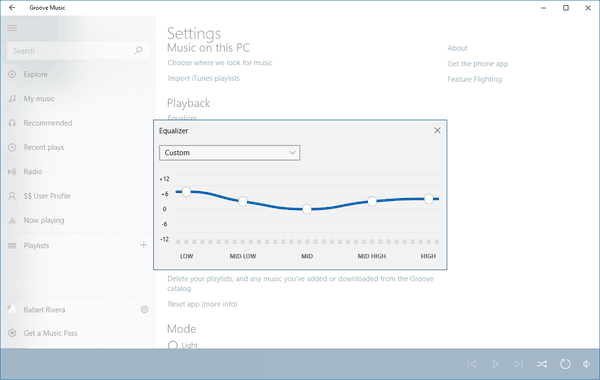
Once installed, you will see Open the app.Good luck!

Turn Off Groove Music App
Is now your default music player app on Windows 10, which lets you play your favorite tunes stored on your computer, and from the vast music library from the Store. Heck, you can even use.Through the development of the app has been maturing, and Microsoft has been adding a lot of features.
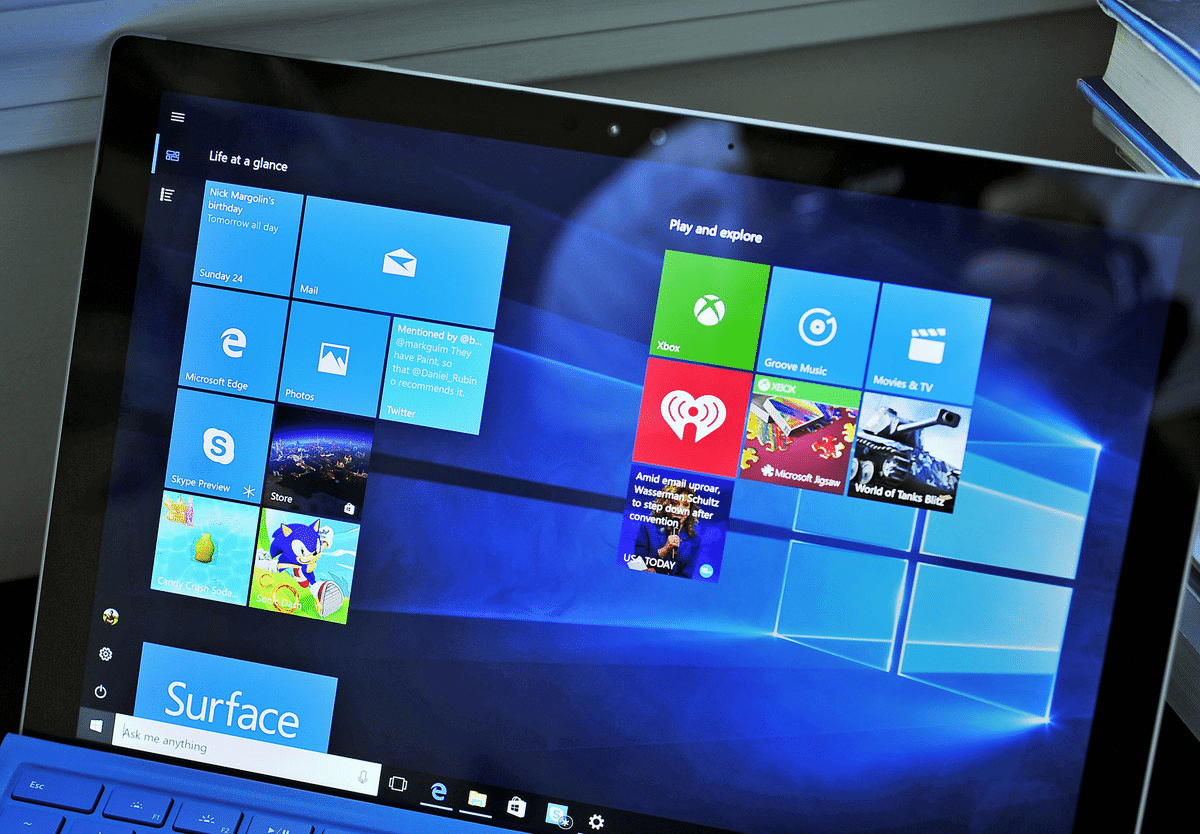
Reinstall Groove Music Windows 10
However, like with any app, sometimes you may come across some hiccups. It could be that your library has grown so big that it's now a mess, you have a lot of playlists you don't listen anymore, or the Groove Music app isn't working correctly on your device.Thankfully, on Windows 10, you have a few ways in which you can re-organize your music library and fix any problems you may come across while using the app. In this, we'll walk you through the steps to reset your cloud collection or reset the Groove Music app locally on your device to fix any issues.
